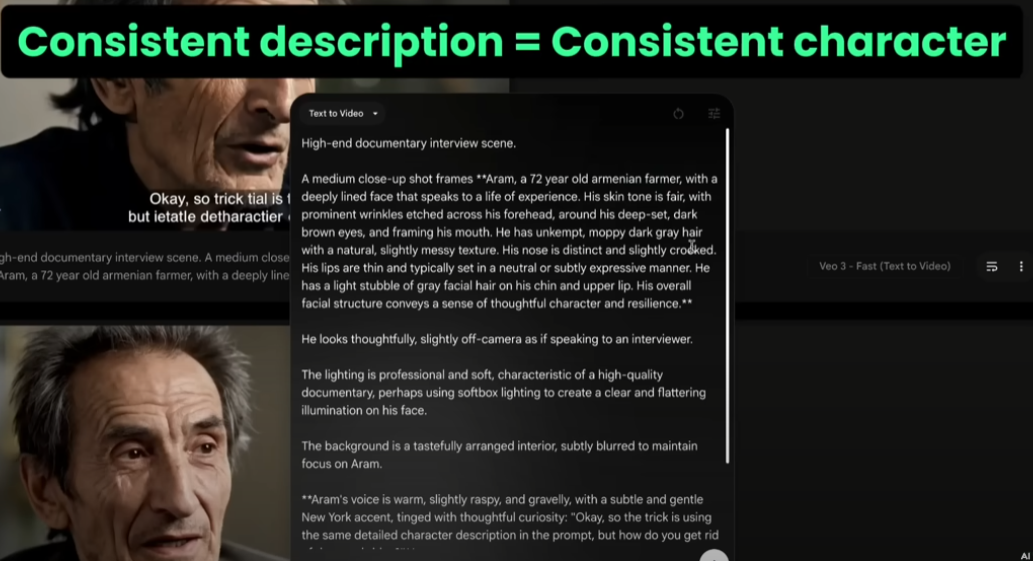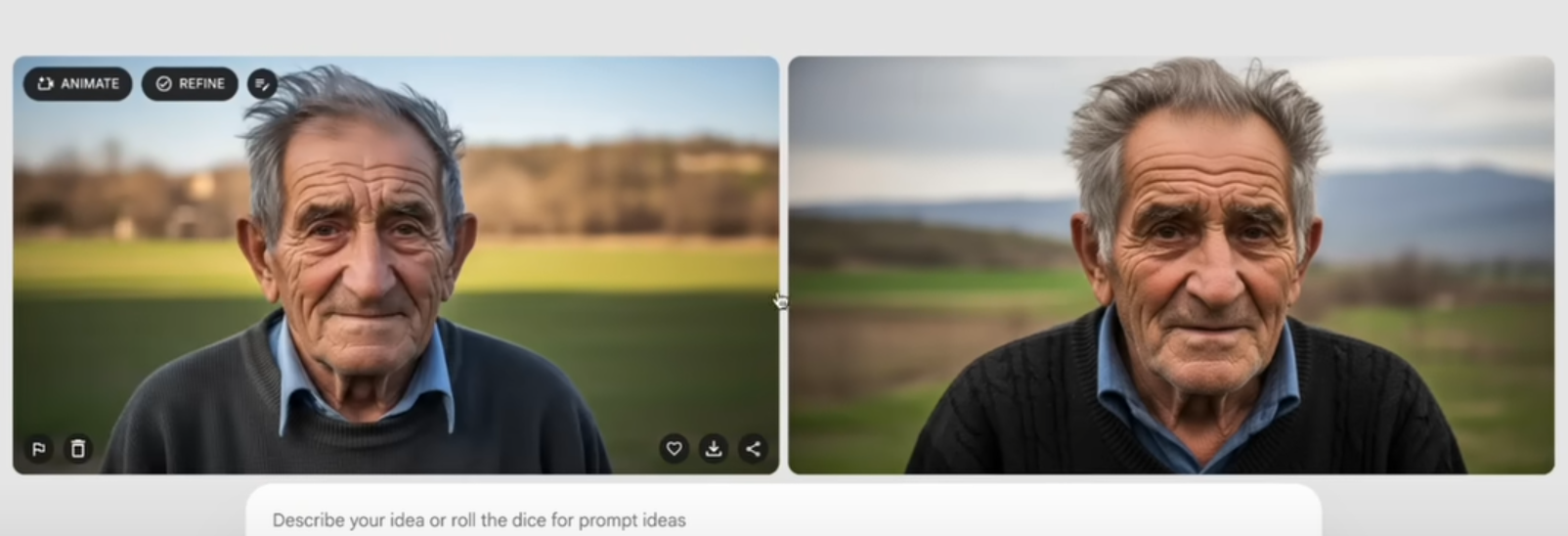Why Character Consistency Matters in AI-Generated Video
The magic of a great story lies in continuity. If your lead actor’s face or voice subtly changes between scenes, the illusion breaks—viewers lose immersion fast. That’s why Consistent Characters in Veo 3 are more than just a creative luxury—they’re essential.
Maintaining character consistency solves three critical challenges:
-
Narrative trust – Audiences stay engaged when they follow a single, believable persona.
-
Brand recognition – Your digital actor becomes a familiar face across all your content.
-
Production speed – You can reuse prompts, voice profiles, and visual styles without starting from scratch.
While Google’s Veo 3 is quickly becoming a powerful text-to-video model with cinematic output, it still lacks a native “character reference” feature. This tutorial outlines a proven workflow to fill that gap—unlocking the full potential of Consistent Characters in Veo 3.
| Stage | Tool | Goal |
|---|---|---|
| 1. Concept Art | Whisk (Google) | Generate a still portrait of your hero. |
| 2. Prompt Expansion | Gemini (Google) | Convert the portrait into a dense, reusable text description. |
| 3. Video Synthesis | Veo 3 | Render scenes while injecting the prompt block every time. |
| 4. Voice Consistency | elevenlabs | Clone a 10-second sample for stable speech. |
| 5. Caption Cleanup | CapCut or Runway | Remove hard-coded subtitles that V3 sometimes burns in. |
| 6. Credit Optimization | V3 Fast vs Quality modes | Balance cost, speed and style. |
Throughout the guide we’ll reference the tutorial video’s protagonist, “Aram,” an Armenian farmer who appears in a documentary-style short. Use his case as a template for your own characters.
Stage 1 – Sculpting a Hero in Whisk
Goal: Produce a single high-resolution still that captures the essence of your character.
-
Write an evocative prompt describing age, ethnicity, wardrobe, expression and cinematic lens.
-
Iterate until the portrait feels right. Remember: this image is not a reference image for Veo 3 (the platform still lacks that feature). We only need it to feed a language model.
-
Drag the generated image onto Whisk’s “Subject” panel. The tool dissects the picture and spits out an ultra-detailed description—everything from “soft crow’s-feet wrinkles” to “warm tungsten key-light.” Copy that JSON-like output.
Stage 2 – Turning a Portrait into a Master Prompt
Open Gemini and paste:
-
Your original textual prompt
-
The Whisk image description
-
The portrait (if Gemini’s UI allows attachments for context)
Then ask:
“Generate a concise but exhaustive Veo 3 prompt that depicts only the man. Ignore wardrobe details; concentrate on facial structure and emotional aura. Supply:
Core physical prompt
Core vocal prompt (tone, accent, cadence)
Core cinematic prompt (camera, lens, lighting)”
Gemini replies with something like:
Save this triad as your Prompt Library. Paste it—unaltered—into every Veo 3 scene you generate. That repeated injection is the secret sauce behind Consistent Characters in Veo 3 (AI Video Tutorial).
Stage 3 – Crafting Prompts for Veo 3
Each scene prompt has four layers:
-
Scene action – What is Aram doing?
-
Environment details – Setting, props, atmosphere.
-
Character block – Exactly the Physical core text (no edits).
-
Cinematic block – The lens and lighting snippet.
Paste as one prompt into Veo 3. Rinse and repeat for every shot.
Stage 4 – Locking the Voice with elevenlabs
Even perfect visuals fall apart if the voice varies. Veo 3 sometimes guesses accents based on cultural keywords and delivers inconsistent audio.
Fix:
-
Cut any 10-second clip where Aram speaks.
-
Upload that audio to elevenlabs → VoiceLab → Instant Clone.
-
Label it “Aram_VO.”
-
For each new line, use text-to-speech with the cloned voice.
-
Drop WAV files back into your video editor and align them to lip movements (minor time-stretching may be required).
Stage 5 – Removing Unwanted Captions (If Veo 3 Adds Them)
Option A: Runway Inpainting
-
Import the clip → Inpainting → Brush over subtitles → Render.
-
Fast but can leave faint smudges in complex textures.
Option B: CapCut’s AI Remove
-
Add video to timeline → Video tab → AI Remove.
-
Use Quick Brush to swipe captions → CapCut auto-patches with surrounding pixels.
-
Produces cleaner edges, especially around clothing folds or busy backgrounds.
Pro tip: Apply AI Remove before color-grading to mask any minute differences.
Stage 6 – Fast vs Quality Rendering in Veo 3
-
V3 Fast (20 credits): 4–5× faster. Surprisingly artistic for moody, surreal scenes.
-
V3 Quality (100 credits): Sharper textures, more stable motion. Best for hero shots.
Strategy: Use Fast for exploratory animatics; switch to Quality only for final selects to manage credit burn.
Change mode via the Gear icon → Model → V3 Fast / V3 Quality.
SEO Checklist for “Consistent Characters in Veo 3 (AI Video Tutorial)”
| Element | Recommendation | Example |
|---|---|---|
| Slug | hyphenated | /consistent-characters-veo3/ |
| Meta-title | ≤ 60 chars, keyword front-loaded | Consistent Characters in Veo 3 – Full AI Tutorial |
| Meta-description | 150-160 chars | Learn how to keep faces and voices stable in Veo 3 using Whisk, Gemini and elevenlabs. |
| H1 | Matches primary keyword | Consistent Characters in Veo 3 (AI Video Tutorial) |
| H2/H3 density | Use keyword or partial 2-3× | e.g., “Tools for Consistent Characters” |
| Internal links | Link to related AI video posts | “See our prompt-engineering guide →” |
| External links | Authoritative sources (Google AI, elevenlabs) | Nofollow if affiliate. |
| Images | 3–5 JPEG/WebP; ALT tags with target keyword | alt="Consistent Characters in Veo 3 – portrait prompt" |
Follow this table and your post will rank better in niches around AI video creation and prompt design.
Common Pitfalls (And How to Avoid Them)
-
Editing the core prompt mid-project
-
Result: Facial drift.
-
Fix: Lock the library; version control your doc.
-
-
Feeding multiple accents to elevenlabs
-
Result: Voice model “averages” them, causing slur.
-
Fix: Only upload one accent; redo the clone if you change actor ethnicity.
-
-
Rendering captions after removal
-
Result: Ghost artifacts on re-export.
-
Fix: Always caption-clean before final color and grain passes.
-
-
Overspending on Quality mode
-
Result: Credit bankruptcy.
-
Fix: Storyboard in Fast mode. Reserve Quality for hero frames.
-
The Future of Digital Performers
Character-consistent pipelines are still new, but three trends are clear:
-
Reference embedding – Upcoming Veo builds will likely accept an image or embedding that nails similarity with one click.
-
Cross-tool ecosystems – We’ll see direct hand-offs: Whisk → Veo → elevenlabs → Premiere, all API-chained.
-
Audience literacy – Viewers will soon expect stable digital actors, just like they expect continuity in live-action films today.
Creators who master these workflows early will stand out—whether you’re producing branded explainers, indie films or educational series.
Ready to Craft Your Own Consistent Characters?
-
Grab Whisk to sculpt a portrait.
-
Copy-paste the AI description into Gemini.
-
Inject the character block into every Veo 3 prompt.
-
Clone the voice with elevenlabs.
-
Polish footage in CapCut or Runway.
And remember: experimentation beats theory. Test, tweak, iterate—then share your best results with the community.
✨ Enjoy this guide?
Subscribe to our newsletter for more deep-dive tutorials on AI filmmaking. New articles drop every Wednesday—prompt libraries, case studies and growth hacks included.
Now go create Consistent Characters in Veo 3 (AI Video Tutorial) and let your digital actors shine!